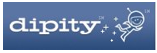In Tech Kids Love in the Back to School 2010 issue of Instructor magazine , there is a great article on easy-to-use applications and websites that students enjoy in the classroom. I’ve highlighted a few of the 25 instructional technologies listed. If you would like to implement any of these ideas in your classroom but don’t know where to start, feel free to e-mail me and we can work together!
Voicethread.com
This site allows you to have a group conversation using images, documents, and videos. Contributors can leave audio, video, or text comments. The dedicated education channel ensures safe content.
Xtranormal.com
This innovative site makes it easy to make an animated online movie. Students can upload text and choose from cartoon sets and actors.
Simplybox.com
Create customized research portals on any topic, so that students can’t stumble across irrelevant content.
Vimeo.com
This video-sharing site-similar to YouTube-allows users to post, share, and comment on videos. However, it has an education channel and no commercial videos are allowed.
10 More Technologies to Try This Year
1. Design Your Own Game
Scratch, a program from MIT, allows students to create and share online games. Challenge students to create their own review games before an end-of-unit test.
2. Make a Book
Read books that other students have created, or have students create their own electronic books. Students can select photos and illustrations from a gallery of choices or import their own.
3. Play With Words
Type in a list of words and you can rearrange them into a word cloud, such as Wordle. Use it to learn more about your students and later in the year to describe characters and settings, and brainstorm ideas.
4. Archive Skype Calls
Preserve chats and interviews for future classes. (Instructions for Mac users here; for PCs, here.)
5. Record Favorite Stories
I have used iPod Touches as listening centers. I attach microphones and have students record their favorite books. Students can then borrow an iPod and listen to their friend read them a story. Learn how to broadcast (podcast) recordings here.
6. Publish Kids’ Writing
Martha Stackpole published her students’ work online so that other children can read it.
7. Conference With Others
Lisa Parisi used a video chat site to connect her classroom with two others to stage a debate during the 2008 election.
8. Tape Social Skills
Teachers at Springside School record kids during lessons and replay the videos, asking students to find ways that they were cooperating. Find cameras here.
9. Click to Make Decisions
Melissa Dills uses clickers to teach critical thinking and social skills to students. She presents them with situations, then asks them which option they would choose.
10. Update the Poster Project with Glogster
Glogster is an online tool that allows students to design web “poster” pages with wallpaper, audio, video, and text.
Questions or comments? Do you have something to contribute? Email Warren Griffiths, Technology Integration Coordinator at wgriffiths@isp.edu.pa


 Skype is a free and easy way for teachers to open up their classroom and their students to a world way beyond their campus. With Skype, students can learn from other students, connect with other cultures, and expand their knowledge in amazing ways. Teachers and parents can also benefit from Skype in the classroom.
Skype is a free and easy way for teachers to open up their classroom and their students to a world way beyond their campus. With Skype, students can learn from other students, connect with other cultures, and expand their knowledge in amazing ways. Teachers and parents can also benefit from Skype in the classroom. Using
Using  TimeGlider
TimeGlider Time Toast
Time Toast TimeRime
TimeRime